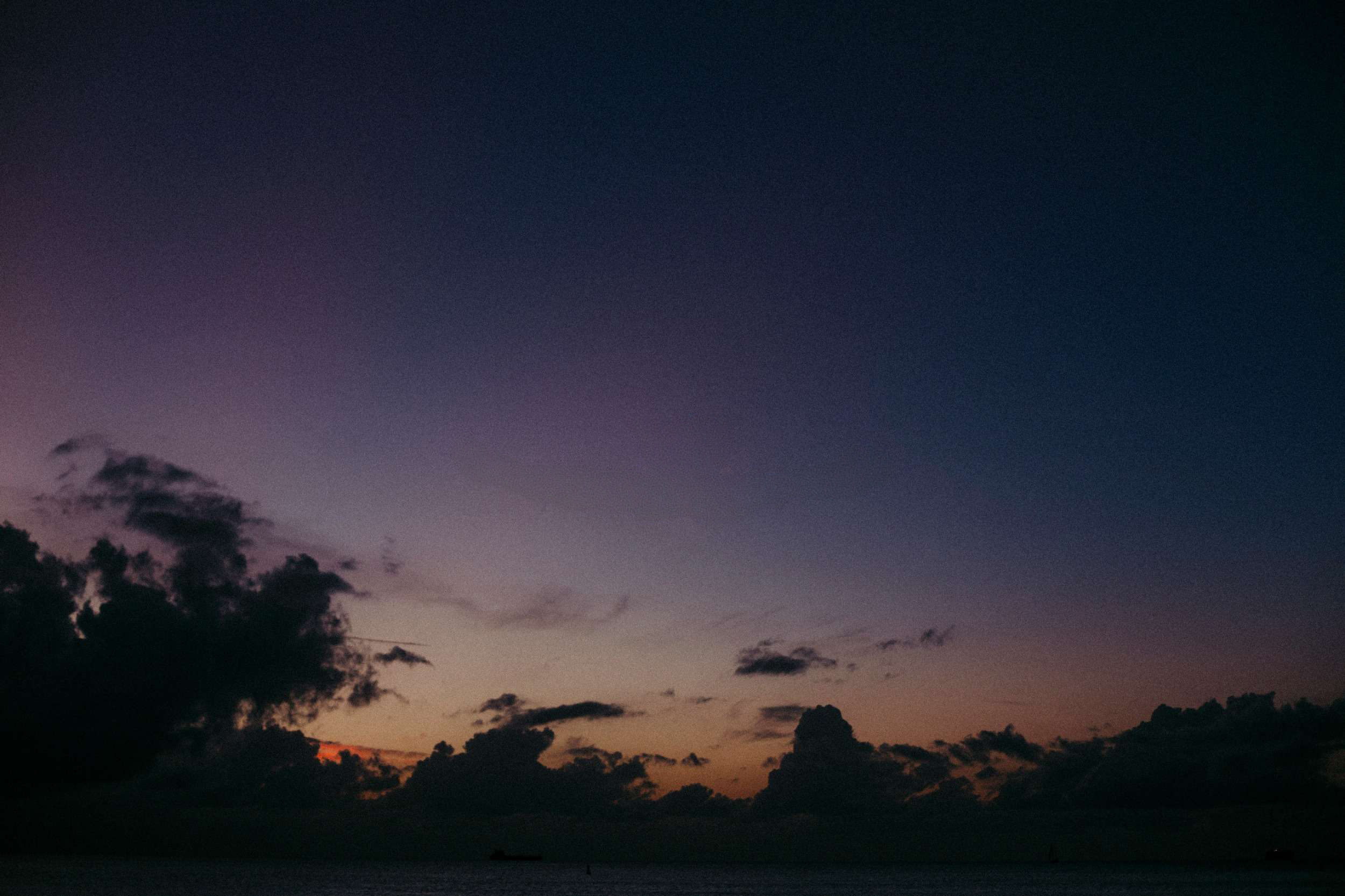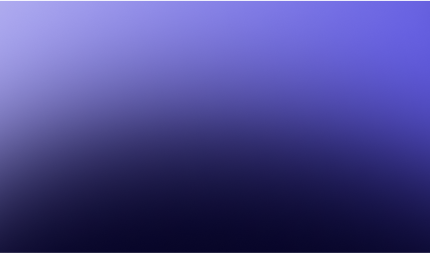How To Use Google Flights To Find Cheap Flights In 2025
Google Flights is an excellent tool for finding the best flights available. In this article we cover our favourite Google Flights tips and tricks!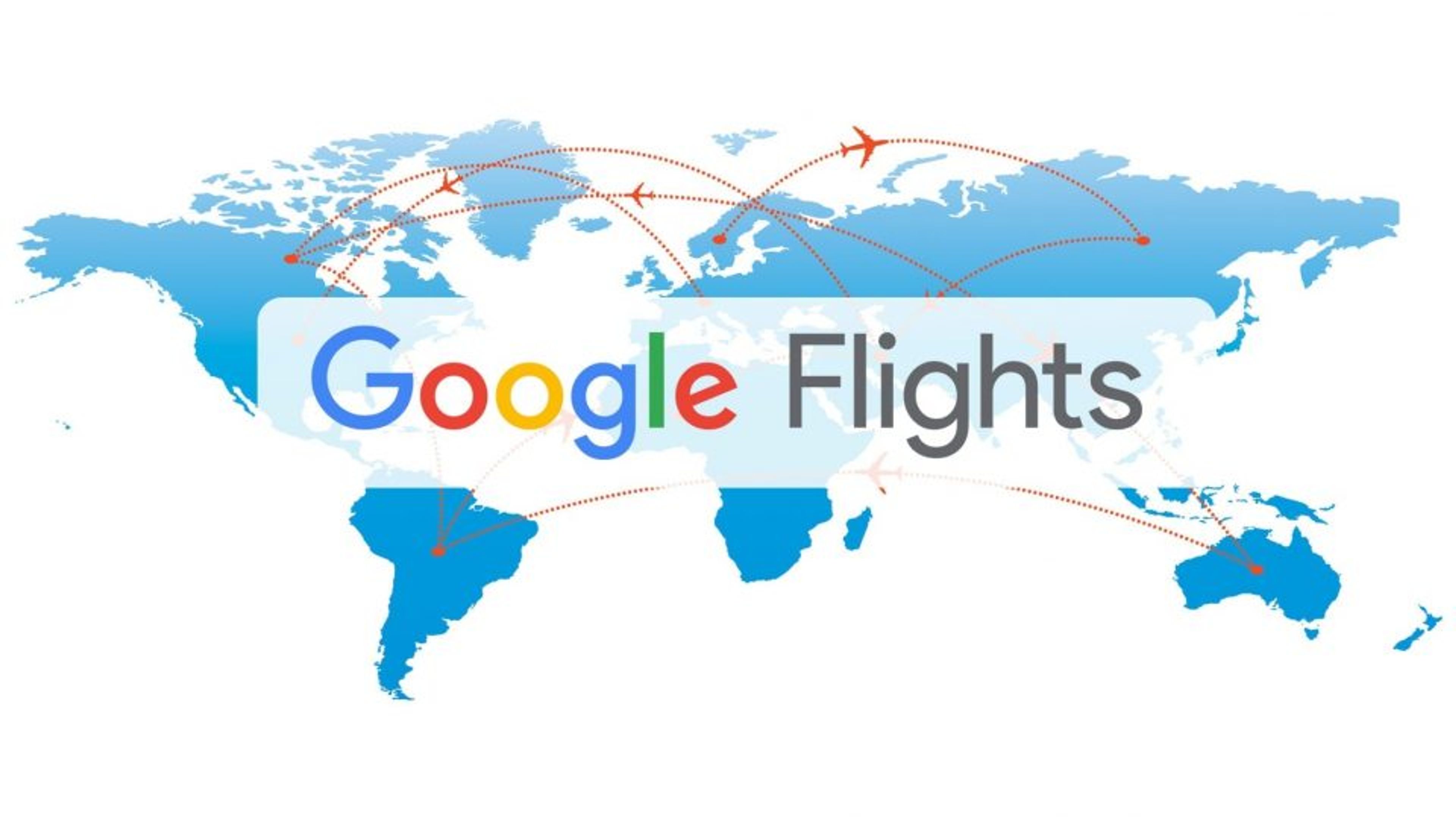
Google Flights is an excellent tool for finding the best flights available. As you would expect from Google, save you a lot of time searching for multiple airlines and third party websites to find the best deals. Google Flights Australia makes it easy to compare prices, dates, airlines and times. This beginners guide covers how to use a few of the excellent features of Google Flights and how you can use Google Flights to find cheap airfares around the world and in Australia.
Google Flights Tutorial
Step 1: Go to https://www.google.com/flights
Step 2: Select your ticket type (round trip, one-way or multi-city), passengers and travel class
Step 3: Enter your departure and arrival city and travel dates
Step 4: Click search and matching flights will be shown

Step 5: You can filter search results by number of stops, airlines, departure and arrival times, layover duration, connecting airports and more
Step 6: You can change the sort order to best flights, price, departure time, arrival time and duration
Step 7: To view the details of a flight, click on the arrow next to the price, you can then click select flight to view pricing options
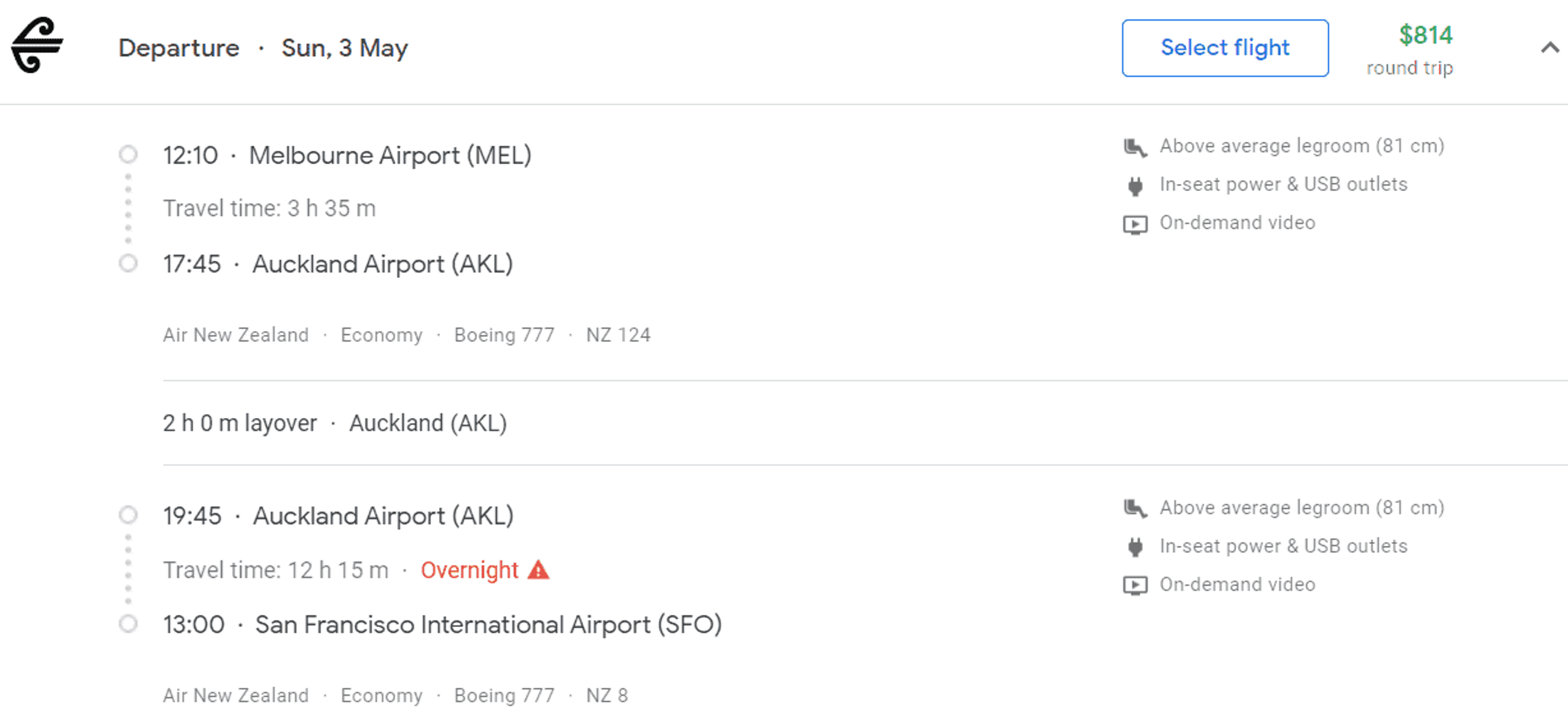
Finding the Cheapest Dates
If you are flexible with dates you can use the calendar view, date grid and price graph options to view cheapest flights by date.
Calendar View
By simply clicking on the departure date Google Flights will bring up a two-month calendar showing the cheapest flights for each day over that period. If you have selected a return ticket type, the prices shown assume that the departure date remains the same (or the arrival date if you originally clicked on the return date). In this example, you can save $135 off the cheapest flight by selecting an alternative return date.
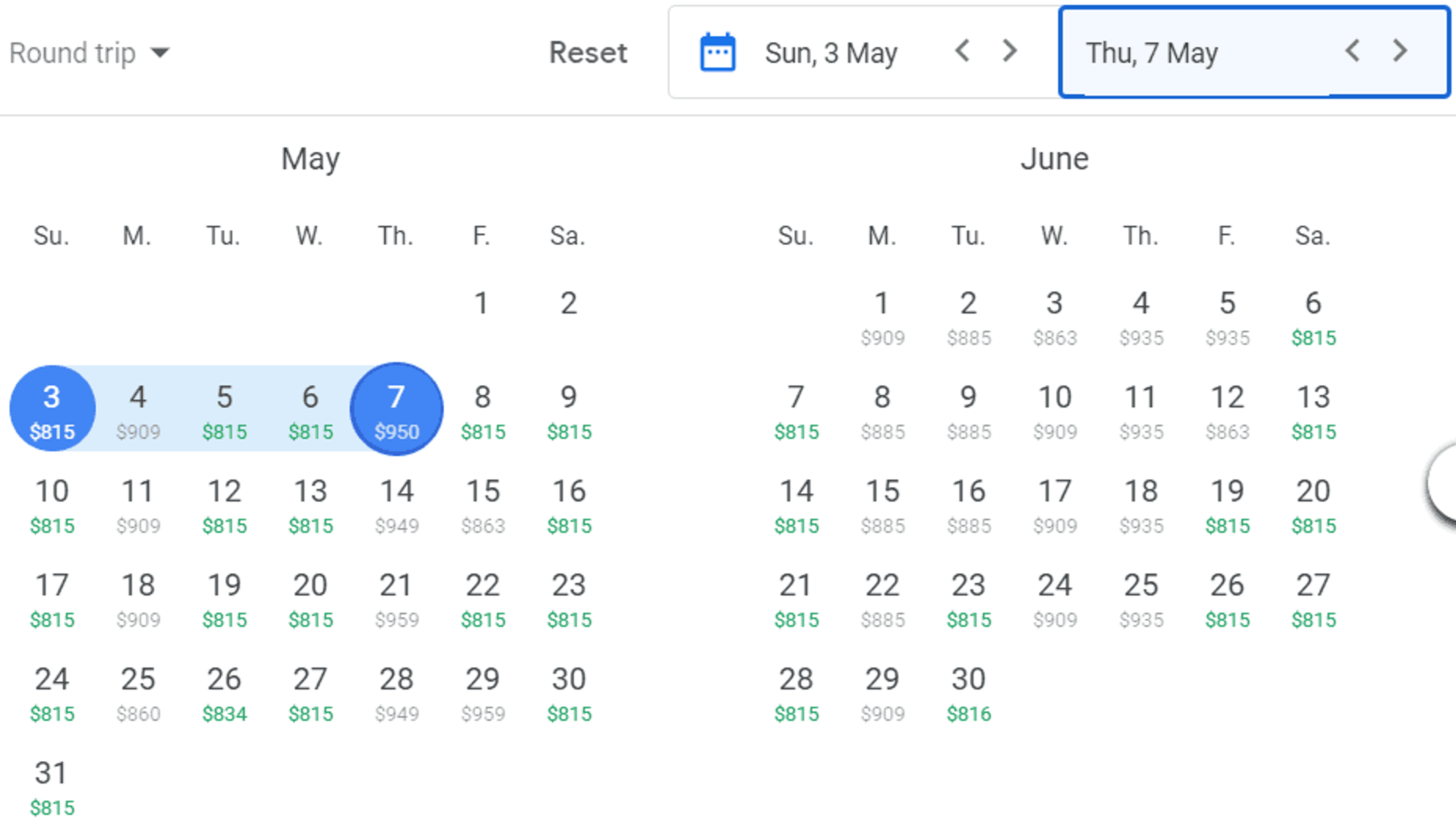
Google Flights Grid View
You can also click on “Date grid” to view the same information in a different layout. The grid view compares ticket prices on different days of the same week. Again you can see that you can save $135 off the cheapest flight by selecting alternative dates.
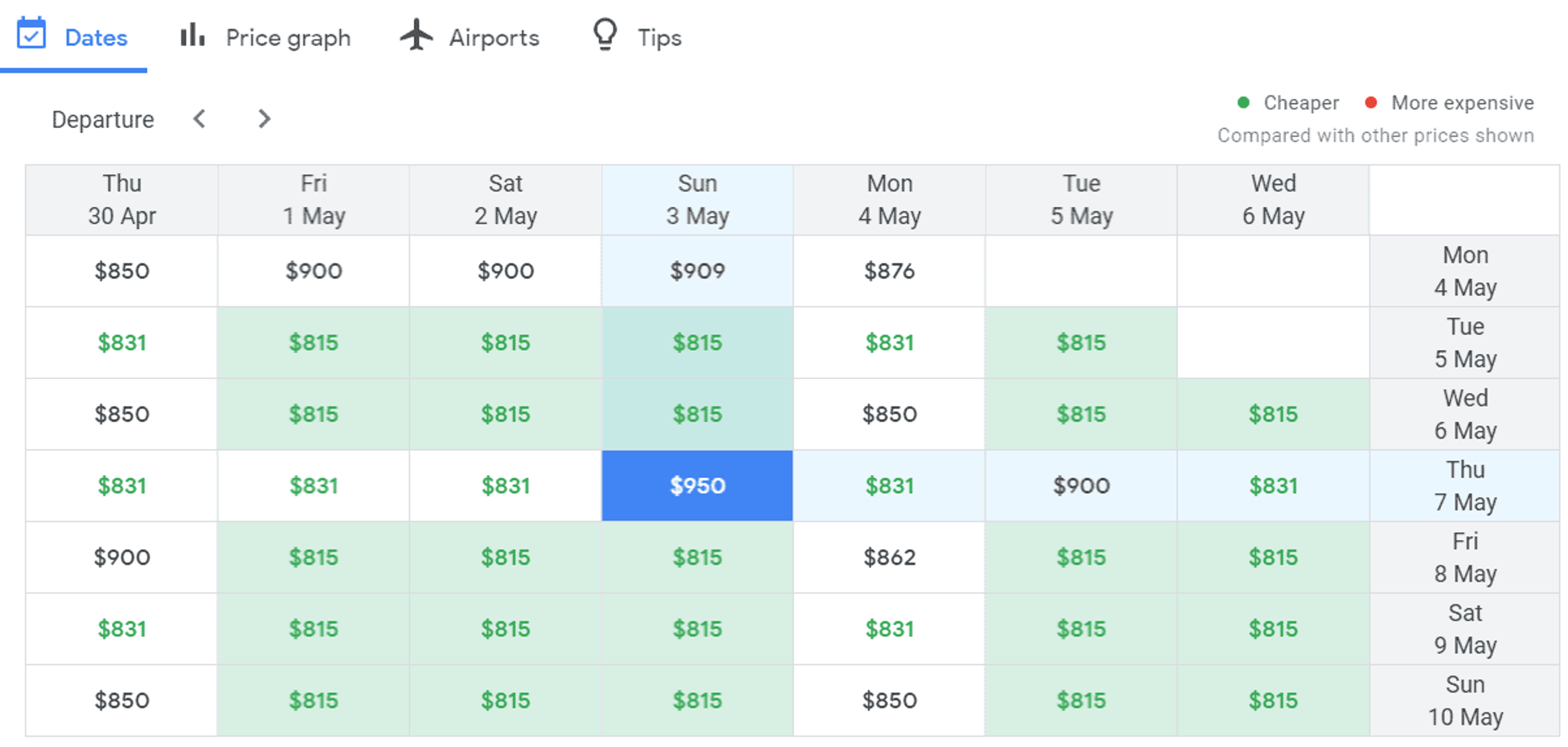
Google Flights Price Graph
Another option is the price graph function, which lets you change dates based on the length of your trip. You can also change the trip length to view other options. To view this click on “Price graph”. As you hover your mouse along the blue bars (which represent days), you will see the total trip price change.
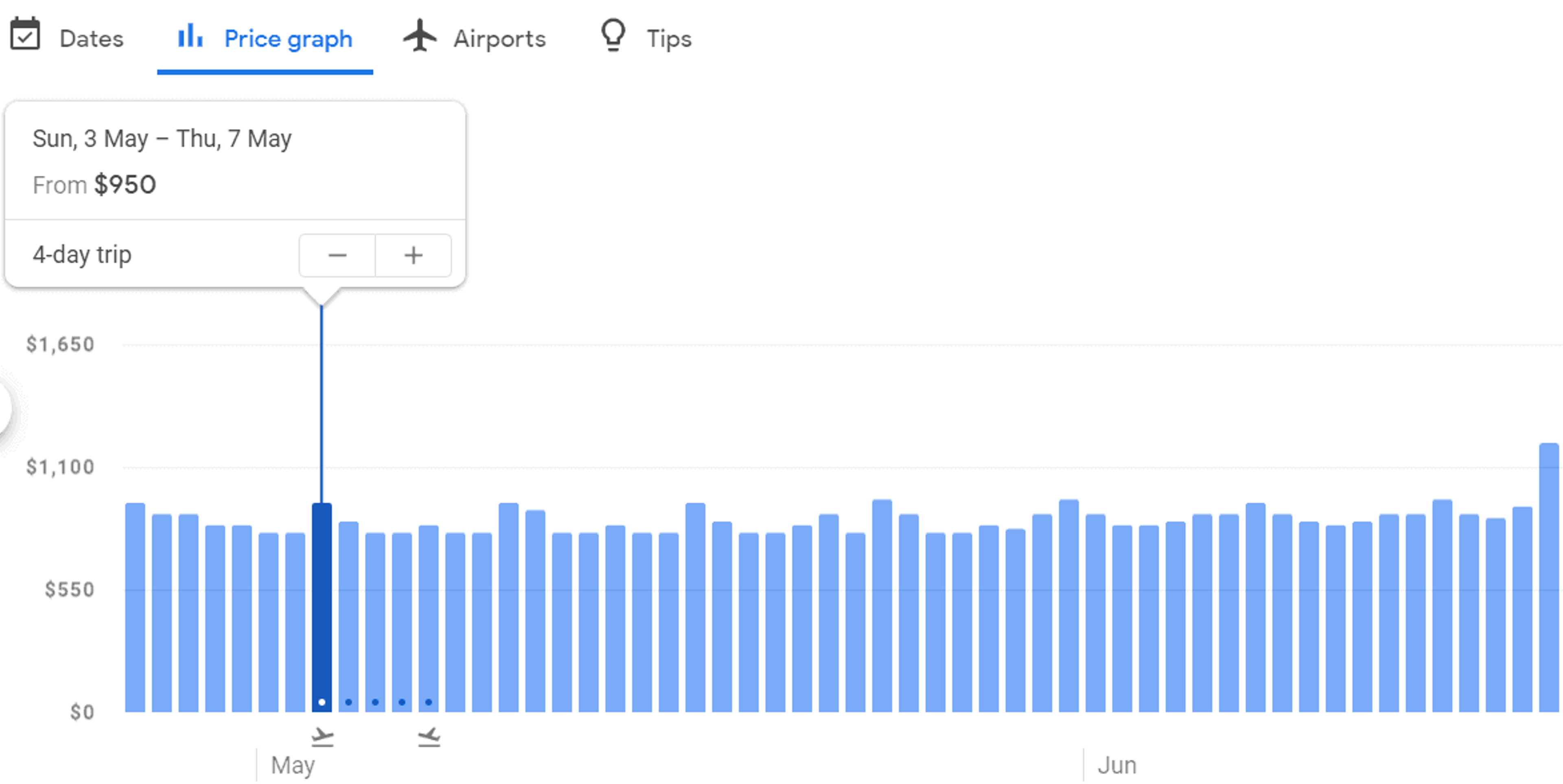
Finding the Cheapest Airport
By entering multiple airports, Google Flights can find the cheapest airport to fly to or from. This can be especially useful when planning where to go, or if you are travelling to a city with multiple airports such as New York. You can add additional airports to your search by typing multiple airport codes separated by a comma, or by clicking on the + symbol after entering each airport. You can also search by city to include nearby airports.
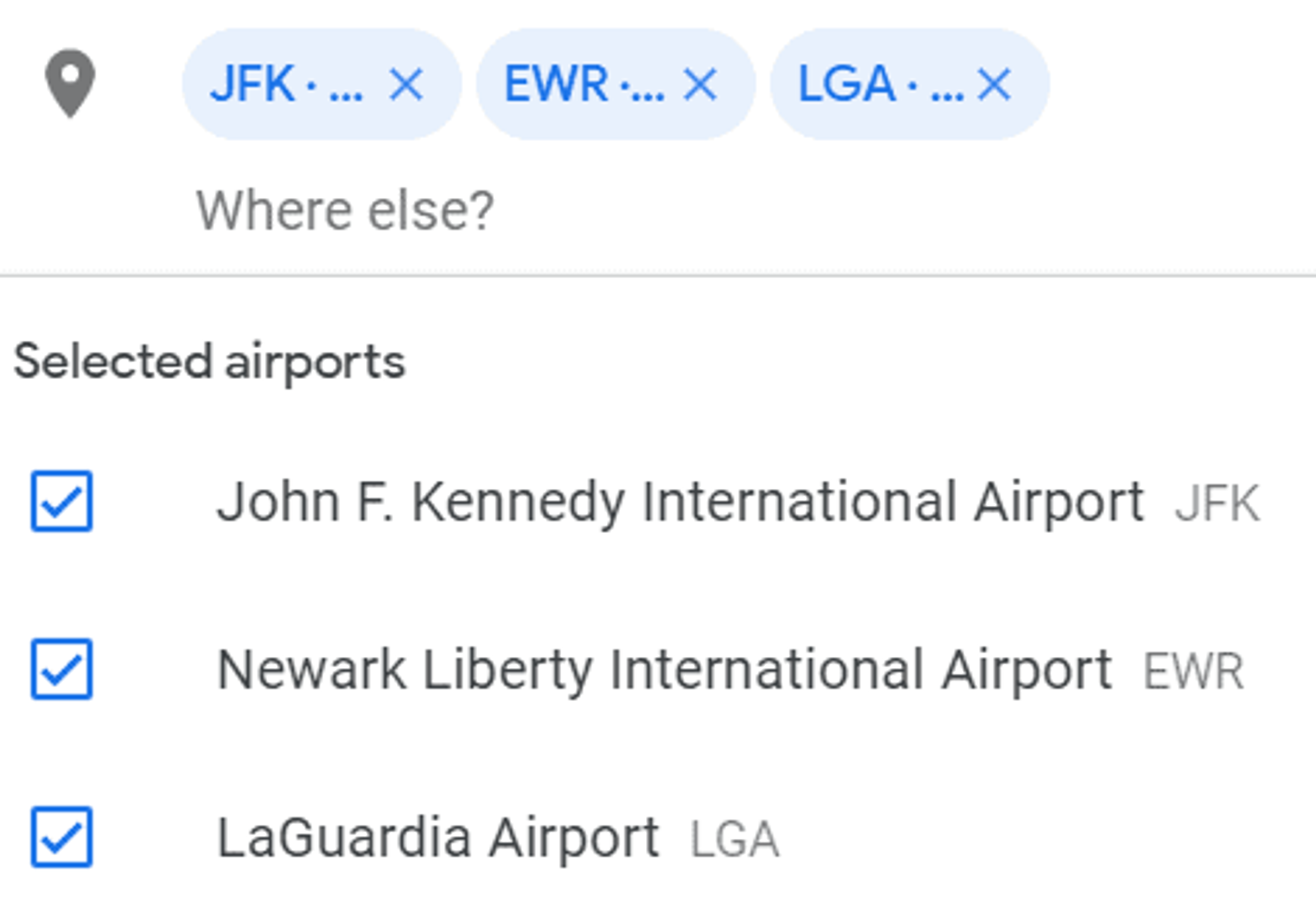
Tracking Prices With Google Flights
Tracking prices can be really useful, and save you a lot of time compared to manually checking back each day. Once price tracking is set up, you will receive notifications when the price changes. You must be signed in to your Google account to track flight prices on Google Flights.
Option 1: To track the lowest price for a trip, click the track prices switch on the flight result page. This will track any airline and any time for the route and dates you searched.
Option 2: To track prices for a specific itinerary, click the track prices switch after selecting all flights. This will track the exact flights you selected.
After you have set up price tracking, you can view your tracked prices in Google Flights. Simply click on the hamburger menu (the three stacked bars) in the top left corner of the window, then select “Tracked flight prices”. From here you can delete alerts, turn off email notifications and view price history.
Google Flights Map
One desktop feature that is easy to miss is the map view, which shows the cheapest flights across a region. To bring up the map view, simply enter your departure city and dates, leaving the destination blank and click search. You should then get a map view something like this:
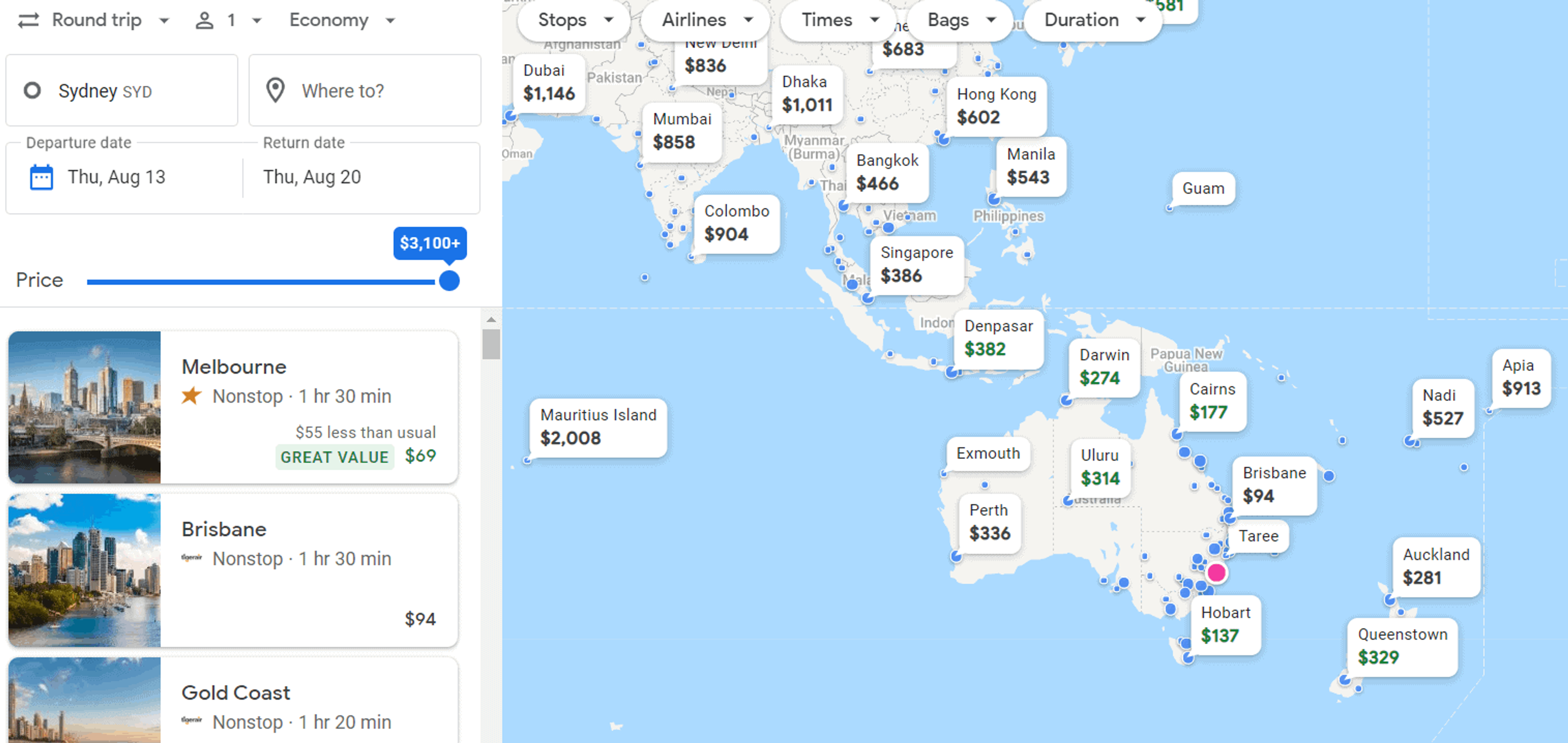
Using the map, you can zoom in and out to see more fares. You also enter entire countries or continents as the destination, rather than specific airports.
Although the initial map view only shows fares for the dates you entered, you can also find the cheapest flights at any time by clicking the dates selecting the “Flexible dates” option. For example, try Sydney to "Europe" as your destination to see all the possible flights and prices to the continent for your specified dates!

How to book flights on Google Flights
Something to remember is that Google Flights does not handle bookings, but redirects to sites that do. After selecting flights you want to book, Google Flights will show you options through which you can book your flight.
Why do prices jump on Google Flights?
Occasionally a cheap fare shown on Google Flights will jump in price, either during your search or after selecting flights. This increase is often due to the price changing with one of Google’s booking partners, and sometimes there is no way to get the original price back. However, one thing to try is searching directly with some OTA’s like Skyscanner or Momondo, and even directly with the airline.
Related posts